提问人:Leo 提问时间:6/21/2022 最后编辑:norok2Leo 更新时间:6/22/2022 访问量:2981
来自高通量源的实时数据绘制
Real time data plotting from a high throughput source
问:
我想以一种快速更新的方式绘制实时图。
我拥有的数据:
- 通过串行端口以 62.5 Hz 到达
- 数据对应于 32 个传感器(因此绘制 32 条线与时间的关系)。
- 32 点 *62.5Hz = 2000 点/秒
我当前的绘图循环的问题在于它的运行速度低于 62.5[Hz],这意味着我错过了一些来自串行端口的数据。
我正在寻找这个问题的任何解决方案,允许:
- 要保存串口的所有数据。
- 绘制数据(甚至跳过几个点/使用平均值/消除旧点并只保留最新的点)
这是我的代码,我使用随机数据来模拟串口数据。
import numpy as np
import time
import matplotlib.pyplot as plt
#extra plot debugging
hz_ = [] #list of speed
time_=[] #list for time vs Hz plot
#store all data generated
store_data = np.zeros((1, 33))
#only data to plot
to_plot = np.zeros((1, 33))
#color each line
colours = [f"C{i}" for i in range (1,33)]
fig,ax = plt.subplots(1,1, figsize=(10,8))
ax.set_xlabel('time(s)')
ax.set_ylabel('y')
ax.set_ylim([0, 300])
ax.set_xlim([0, 200])
start_time = time.time()
for i in range (100):
loop_time = time.time()
#make data with col0=time and col[1:11] = y values
data = np.random.randint(1,255,(1,32)).astype(float) #simulated data, usually comes in at 62.5 [Hz]
data = np.insert(data, 0, time.time()-start_time).reshape(1,33) #adding time for first column
store_data = np.append(store_data, data , axis=0)
to_plot = store_data[-100:,]
for i in range(1, to_plot.shape[1]):
ax.plot(to_plot[:,0], to_plot[:,i],c = colours[i-1], marker=(5, 2), linewidth=0, label=i)
#ax.lines = ax.lines[-33:] #This soluition speeds it up, to clear old code.
fig.canvas.draw()
fig.canvas.flush_events()
Hz = 1/(time.time()-loop_time)
#for time vs Hz plot
hz_.append(Hz)
time_.append( time.time()-start_time)
print(1/(time.time()-loop_time), "Hz - frequncy program loops at")
#extra fig showing how speed drops off vs time
fig,ax = plt.subplots(1,1, figsize=(10,8))
fig.suptitle('Decreasingn Speed vs Time', fontsize=20)
ax.set_xlabel('time(s)')
ax.set_ylabel('Hz')
ax.plot(time_, hz_)
fig.show()
我也在使用时尝试过
ax.lines = ax.lines[-33:]
去掉较旧的点,这加快了绘图速度,但仍然比我获取数据的速度慢。
任何确保我收集所有数据并绘制一般趋势线(因此即使不是所有点)的库/解决方案都可以。也许是并行运行、采集数据和绘图的东西?
答:
3赞
norok2
6/21/2022
#1
您可以尝试使用两个单独的进程:
- 一个用于获取和存储数据
- 一个用于绘制数据
下面有两个基本脚本来理解这个想法。
您首先运行它开始生成数字并将它们保存在文件中。
然后,在同一目录中,您可以运行它将读取文件的最后一部分并更新 Matplotlib 图。gen.pyplot.py
下面是生成数据的脚本:gen.py
#!/usr/bin/env python3
import time
import random
LIMIT_TIME = 100 # s
DATA_FILENAME = "data.txt"
def gen_data(filename, limit_time):
start_time = time.time()
elapsed_time = time.time() - start_time
with open(filename, "w") as f:
while elapsed_time < limit_time:
f.write(f"{time.time():30.12f} {random.random():30.12f}\n") # produces 64 bytes
f.flush()
elapsed = time.time() - start_time
gen_data(DATA_FILENAME, LIMIT_TIME)
这是绘制数据的脚本(从这个脚本重新设计):plot.py
#!/usr/bin/env python3
import io
import time
import matplotlib.pyplot as plt
import matplotlib as mpl
import matplotlib.animation
BUFFER_LEN = 64
DATA_FILENAME = "data.txt"
PLOT_LIMIT = 20
ANIM_FILENAME = "video.gif"
fig, ax = plt.subplots(1, 1, figsize=(10,8))
ax.set_title("Plot of random numbers from `gen.py`")
ax.set_xlabel("time / s")
ax.set_ylabel("random number / #")
ax.set_ylim([0, 1])
def get_data(filename, buffer_len, delay=0.0):
with open(filename, "r") as f:
f.seek(0, io.SEEK_END)
data = f.read(buffer_len)
if delay:
time.sleep(delay)
return data
def animate(i, xs, ys, limit=PLOT_LIMIT, verbose=False):
# grab the data
try:
data = get_data(DATA_FILENAME, BUFFER_LEN)
if verbose:
print(data)
x, y = map(float, data.split())
if x > xs[-1]:
# Add x and y to lists
xs.append(x)
ys.append(y)
# Limit x and y lists to 10 items
xs = xs[-limit:]
ys = ys[-limit:]
else:
print(f"W: {time.time()} :: STALE!")
except ValueError:
print(f"W: {time.time()} :: EXCEPTION!")
else:
# Draw x and y lists
ax.clear()
ax.set_ylim([0, 1])
ax.plot(xs, ys)
# save video (only to attach here)
#anim = mpl.animation.FuncAnimation(fig, animate, fargs=([time.time()], [None]), interval=1, frames=3 * PLOT_LIMIT, repeat=False)
#anim.save(ANIM_FILENAME, writer='imagemagick', fps=10)
#print(f"I: Saved to `{ANIM_FILENAME}`")
# show interactively
anim = mpl.animation.FuncAnimation(fig, animate, fargs=([time.time()], [None]), interval=1)
plt.show()
plt.close()
请注意,我还包含并注释掉了我用于生成上面动画 GIF 的代码部分。
我相信这应该足以让你继续前进。

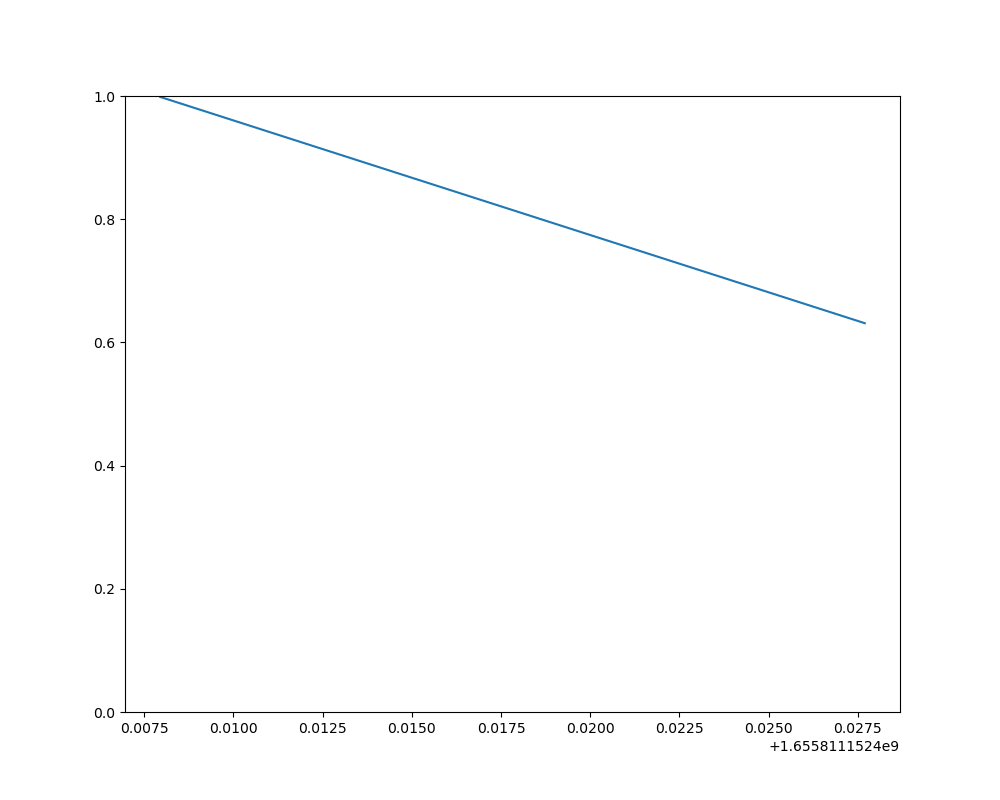
评论